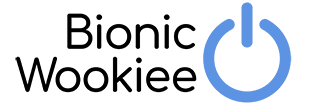I’m soon going to be heading off on a short trip away from home and so of course I’ve been updating my travel backup procedures. I’ve written about “Travel planning with diabetes” back in 2018, but some things in my gear have changed. Actually it feels a little bit strange, as with COVID/etc the last significant trip I took was in 2019!
I like to point out that with diabetes (especially when far from civilisation) Failure Is Not An Option, and backup plans are essential.
So of course I travel with enough supplies to last the trip. Plus some extra: not too long ago we had the risk of getting quarantined for 14 days or longer as borders closed/opened. Then a duplicate set (in another bag) just in case something happens to the stash.
Away from the Internet
I plan to be taking two pump systems on this trip, just in case. And I have two Android devices to control my Automated Insulin Delivery (AID, or “loop”) system. The trip will involve activities around water, so there is a risk that I might “drown” my gear and need to recover from scratch. Hopefully not, but Failure Is Not An Option.
 My usual process with my system is to regularly save the configuration files to a Google Drive folder. From there I can restore them onto any device I need. The networked folder also contains copies of the applications (e.g. CGM, loop) I need to install. This is nice and convenient, but does depend on ubiquitous internet.
My usual process with my system is to regularly save the configuration files to a Google Drive folder. From there I can restore them onto any device I need. The networked folder also contains copies of the applications (e.g. CGM, loop) I need to install. This is nice and convenient, but does depend on ubiquitous internet.
What happens when I don’t have mobile phone coverage and can’t contact the Google Drive folders? On some of my trips that’s because I’m on the ocean thousands of km from the nearest cell tower.
Or sometimes I’ve only had access via Internet cafes that only give access to one device, with a connection so slow that file transfers kept failing. I have memories of setting up in WiFi hotspots, with all my devices connecting to each other and to the internet from “behind” my travel router and then praying it would keep up.
Sometimes we have the option to move somewhere and soon get a connection back, but sometimes we can’t afford to wait even for a few hours, let alone a few weeks travel back to civilisation.
But for whatever reason, to stay alive we can’t rely on always having internet access.
On this trip we’ll probably have reliable mobile phone access throughout, but “probably” does not mean “definitely”.
As an aside, this is why although my CGM/etc systems do upload to cloud servers, they do not depend on that for their moment-to-moment operation. For example the watch displaying data on my wrist continues to work even when there’s no external network access.
Backing up the loop
Instead of using Google’s Drive app to backup files off the phone (and to install replacement apps/file to a phone) I came up a simple plan. Just copy the files to a USB stick. Luckily all the devices I’m using have USB “OTG” support on their USB-C ports.
Having both phones with the same connector for charging is good: helping make everything interchangeable in an emergency. And in this case it works for a USB stick too.  The drive I picked was a SanDisk Ultra Dual Drive Go 32GB. On the smaller end (and thus cheaper) but plenty large enough. It’s double-ended: the USB-A end can plug into my desktop and USB hubs with that connector, and the USB-C end can plug into MacBooks/etc as well as Android phones.
The drive I picked was a SanDisk Ultra Dual Drive Go 32GB. On the smaller end (and thus cheaper) but plenty large enough. It’s double-ended: the USB-A end can plug into my desktop and USB hubs with that connector, and the USB-C end can plug into MacBooks/etc as well as Android phones.
The dual connector option is just added convenience. But really any USB-C USB stick will work for this (formatted with an MS-DOS/FAT32 filesystem and a Master Boot Record partition – the default anyway).
Use Files
It’s really simple: use the “Files” app (or on a Samsung: “My Files”) on each phone to copy files on/off. Of the two devices I’m using for this trip one runs Android 9.0 and one Android 10, and it’s the same on both. Plug in it, fire up the Files app, and it’s there as a drive to access. No extra “OTG dongle” cable is required.
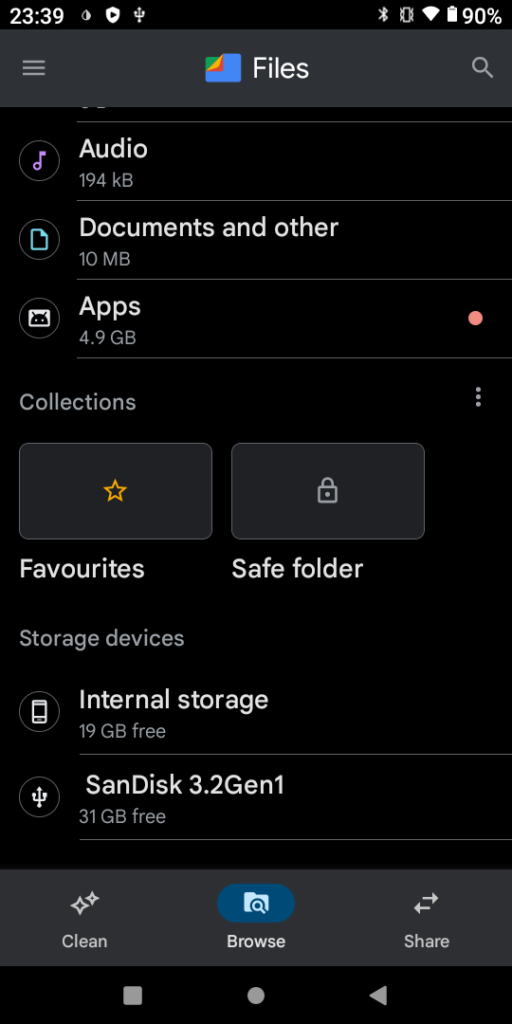
I have a few folders on there, so I can easily distinguish saved settings from each phone, and have app install files in another folder.
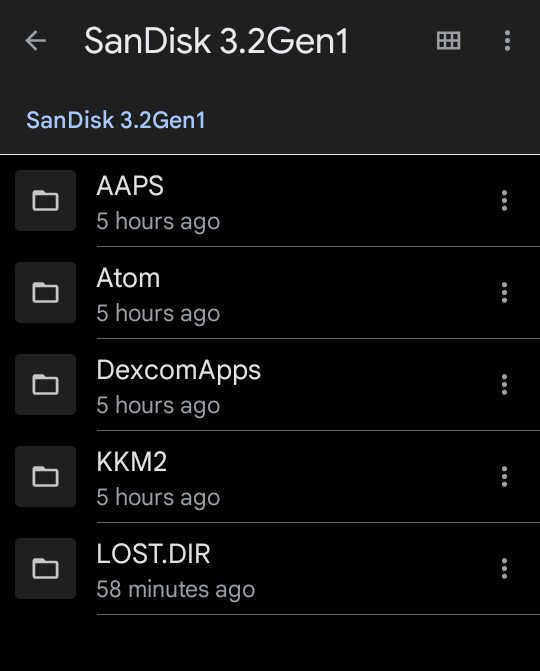
Operations are then really simple. To update the backup of a phone I’ll Export Settings from AndroidAPS, and Save Settings from each xDrip+ instance (I often run more than one CGM transmitter during sensor changeover). Then in the Files app go to that those folders and copy those new/updated files to the USB stick. Only takes a few minutes and it’s done.
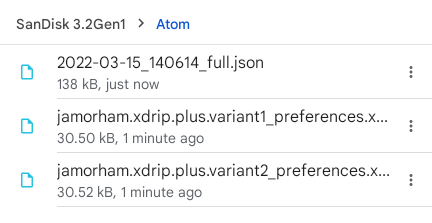
One less thing to worry about!